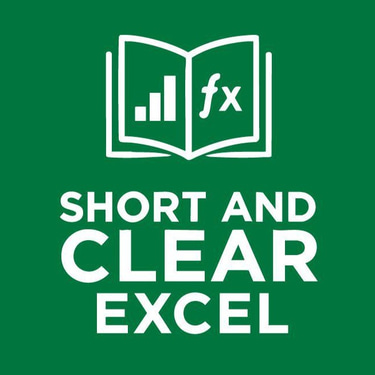🚀 5 Powerful VBA Tips & Tricks to Supercharge Your Excel Game
Whether you're a beginner or a seasoned Excel user, learning a few smart VBA (Visual Basic for Applications) tricks can take your productivity to the next level. VBA automates repetitive tasks, creates powerful custom functions, and enhances the flexibility of Excel far beyond built-in capabilities.
EXCEL TRICKS AND TIPS
Vishal Aggarwal
5/24/20241 min read
In this blog post, you’ll discover 5 easy yet powerful VBA tips and tricks that will boost your efficiency and impress your colleagues.
🧠 Tip 1: Automatically Run Code When Workbook Opens
Want a macro to run the moment your Excel file opens? You can use the Workbook Open event.
🔧 How To:
Press ALT + F11 to open the VBA Editor.
In the Project Explorer, double-click ThisWorkbook.
Paste this code:
Private Sub Workbook_Open()
MsgBox "Welcome! This macro runs when the workbook opens."
End Sub
✅ Why It’s Awesome:
Use it to refresh data, set filters, or greet users with instructions the moment they open your Excel file.
⚡ Tip 2: Auto-Fill a Range with Sequential Numbers
Tired of manually dragging numbers? Use VBA to fill cells instantly.
🛠 Code Snippet:
Sub FillNumbers()
Dim i As Integer
For i = 1 To 100
Cells(i, 1).Value = i
Next i
End Sub
💡 Pro Tip:
You can change 100 to any number and Cells(i, 1) to Cells(i, 2) for different columns.
✨ Tip 3: Create a One-Click Button to Run Macros
Running macros from the Developer tab gets old. Why not create a stylish button?
✅ Steps:
Go to Developer > Insert > Button (Form Control).
Draw the button on the sheet and Assign your macro.
Now you have a one-click solution to trigger your macro with ease!
🔍 Tip 4: Find and Highlight Duplicate Values
Here’s a script that highlights duplicates in a selected range.
📜 Code:
Sub HighlightDuplicates()
Dim cell As Range
For Each cell In Selection
If WorksheetFunction.CountIf(Selection, cell.Value) > 1 Then
cell.Interior.Color = vbYellow
End If
Next cell
End Sub
💥 Use Case:
Quickly spot duplicate entries in any dataset without using Conditional Formatting.
🔒 Tip 5: Protect Your Sheet with VBA
Tired of manually setting protection every time? Automate it!
🔐 VBA Script:
Sub ProtectSheet()
ActiveSheet.Protect Password:="mypassword", UserInterfaceOnly:=True
End Sub
Replace "mypassword" with your preferred password.
🏁 Final Thoughts
These simple yet powerful VBA tips and tricks can transform how you use Excel. Start by experimenting with one or two, and you’ll soon find yourself building your own automated solutions.