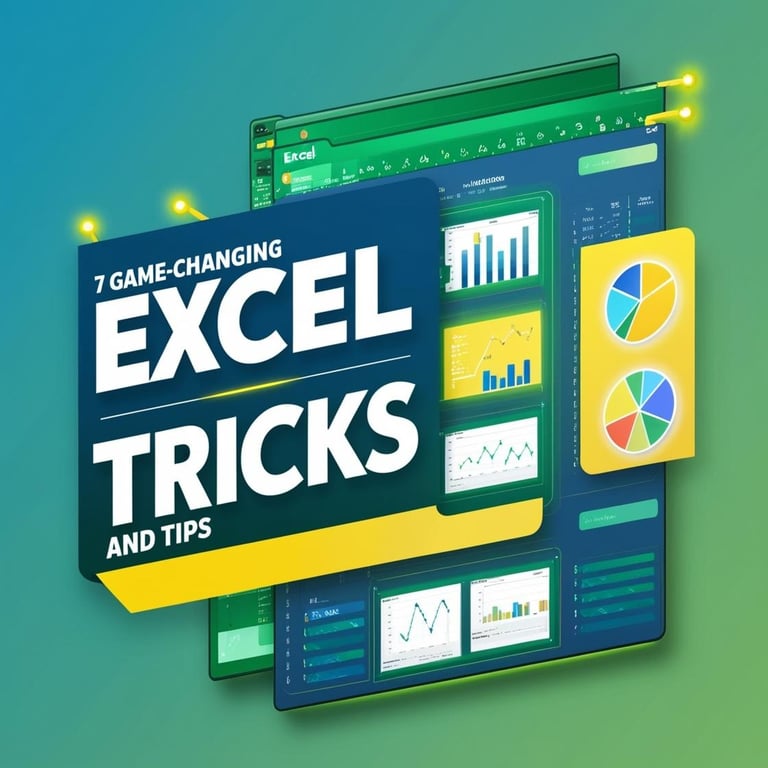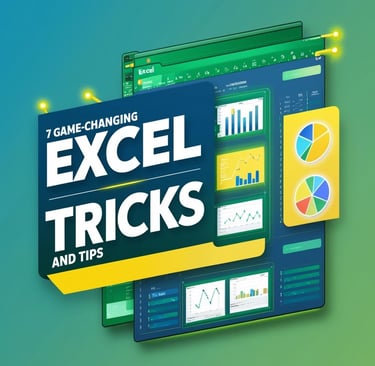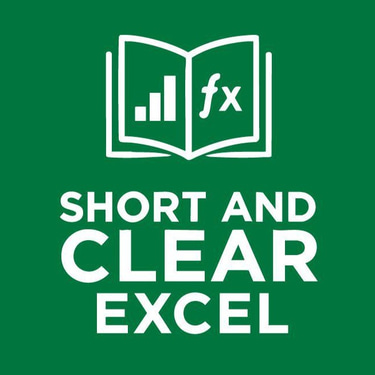Transform Your Excel Experience – 7 Game-Changing Tips for Daily Mastery
Discover seven innovative Excel tricks that will streamline your tasks, boost productivity, and transform your daily workflow. Master Excel with tips from Short and Clear Excel.
EXCEL TRICKS AND TIPS
Vishal Aggarwal
5/17/20253 min read
Introduction
Excel is more than just rows and columns—it’s a powerful tool that can transform the way you work every day. Whether you’re analyzing data for work, managing budgets, or automating routine tasks, these seven innovative tips will help you harness Excel’s true potential. Let’s embark on a journey that not only simplifies your workflow but also sets you on the path to mastering Excel like a pro.
1. Supercharge Your Navigation with Custom Shortcuts
Why It Matters:
Every second counts when you’re juggling complex spreadsheets. Customizing your Quick Access Toolbar and using personalized keyboard shortcuts saves time and minimizes the hassle of scrolling through endless menus.
How to Apply It:
Add your most-used commands (e.g., Format Painter, Sort & Filter) to the Quick Access Toolbar.
Learn and assign keyboard shortcuts by recording your keystroke routines for frequently performed actions.
Benefits:
This approach dramatically speeds up your navigation, allowing you to focus on analysis rather than clicking.
2. Unlock Dynamic Array Power
Why It Matters:
Dynamic arrays such as FILTER, SORT, and UNIQUE are among the most transformative features in modern Excel. They let you manage spill ranges dynamically, handling vast datasets effortlessly.
How to Apply It:
Use =FILTER(range, condition) to extract specific data segments quickly.
Combine SORT and UNIQUE to clean up data and remove duplicates in real time.
Benefits:
These formulas not only simplify your workflow but also reduce the need for manual data cleanup, streamlining your daily tasks.
3. Smart Conditional Formatting for Instant Insights
Why It Matters:
A visual cue can often communicate information faster than rows of numbers. Conditional formatting helps you spot trends, errors, or important changes at a glance.
How to Apply It:
Use custom formulas in conditional formatting rules to highlight critical data points (e.g., overdue tasks, high performers).
Experiment with color scales, data bars, and icon sets to create a visual map of your data.
Benefits:
Instant visual insights help you detect issues early and make informed decisions without inevitable delays.
4. Data Validation – Prevent Errors Before They Happen
Why It Matters:
Data errors can be costly. By setting up validation rules, you can ensure consistency and accuracy even before data is entered.
How to Apply It:
Set up drop-down lists to restrict entries to valid options.
Use custom data validation formulas to control numerical ranges or text lengths.
Benefits:
This proactive measure minimizes data entry mistakes and saves you from the headache of extensive error corrections later.
5. Harness the Power of Unveiled Functions: XLOOKUP, LET, and LAMBDA
Why It Matters:
New-age functions like XLOOKUP, LET, and LAMBDA have revolutionized formula building. They simplify complex calculations and enable you to write more efficient, readable formulas.
How to Apply It:
Replace older lookup formulas (VLOOKUP) with XLOOKUP for faster, clearer results.
Use LET to assign names to intermediate calculations, making your formulas easier to debug and understand.
Experiment with LAMBDA to create custom functions that tailor Excel to your unique workflow.
Benefits:
Embracing these functions not only increases productivity but also enhances your ability to manage complex problems that traditional formulas can’t efficiently handle.
6. Embrace Collaboration with Cloud-Based Tools
Why It Matters:
Today’s work environment is increasingly collaborative. Utilizing Excel’s cloud features streamlines sharing and real-time collaboration on critical documents.
How to Apply It:
Use OneDrive or SharePoint to store and manage your Excel files.
Activate Excel’s “Share Workbook” mode to enable simultaneous editing and track changes.
Benefits:
Enhanced collaboration means quicker turnaround times and improved team productivity, making your daily routine smoother and more connected.
7. Automate Repetitive Tasks with Macro Recording
Why It Matters:
Repetitive tasks can drag down your productivity. Excel’s macro recorder allows you to automate routine processes, freeing up time for more analytical work.
How to Apply It:
Record a macro while performing a repetitive task, then replay it anytime with a single click or hotkey.
Tweak the recorded VBA script as you grow more comfortable to handle more intricate tasks.
Benefits:
Automation not only reduces manual labor but also minimizes the risk of errors, ensuring your spreadsheets are consistently accurate and efficient.
Conclusion
Every Excel user—whether you’re a beginner or an experienced professional—can benefit from these seven game-changing tips. By integrating custom shortcuts, dynamic arrays, and smart conditional formatting into your daily routine, you’ll see a tangible boost in productivity and workflow efficiency. Don’t forget to explore newer functions like XLOOKUP, LET, and LAMBDA to further enhance your spreadsheets. Lastly, modern features such as cloud collaboration and macro automation are vital for staying ahead in today’s fast-paced, data-driven environment.
Take a moment to implement one (or all) of these tips and watch your Excel experience transform from routine to revolutionary. If you enjoyed these insights, share your success stories or ask questions in the comments—and stay tuned for more innovative tips every Saturday at Short and Clear Excel!
Next Up in Our Saturday Excel Sessions
If you loved today’s insights, here’s a preview of what’s coming next:
Next Saturday: Excel’s Hidden Functions – A Deep Dive into XLOOKUP, LET, and LAMBDA.
Look forward to our upcoming series where we continue to demystify Excel and empower you to work smarter, not harder.